Learn how to edit a published, scheduled, open and recurring polly.
Editing a Published/Live polly
- Through the Polly app in the Channel:
Go to the Channel in which you have sent the polly > then click on Polly on the top. This will show you all your historical pollys. Go to the polly you want to edit & click on the 3 horizontal dots for Management Controls > ✏️Edit (screenshot below) to update the required settings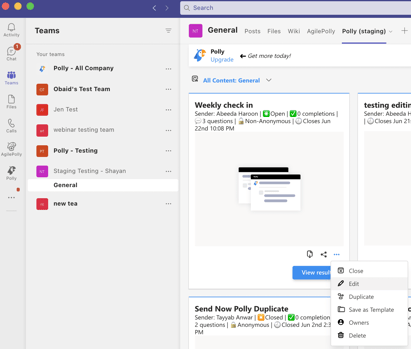
- Through the Polly post in the Channel:
Go to the polly in the channel > click on the 3 horizontal dots for Management Controls (you will see a pop up appear) > click on Edit (screenshot below) to update the required settings
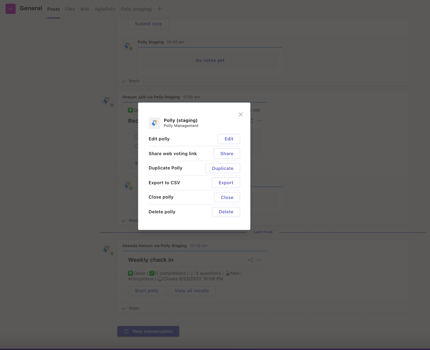
Polly allows you to edit the following 🤩
In case you made a mistake or typo in your survey/poll, wish to add more choice or want to change the closing date, polly allows you to edit all that and more:
- The polly title and the description
- Question title
- Add additional options for multiple Choice
- Change existing options
- Make questions required
- Allow multiple votes on an option i.e. you can update the "allow multiple votes" setting from off to on (but not the other way round)
- Change anonymity setting from non-anonymous (i.e. public) to anonymous
- Change/update the close date/expiry date
You cannot modify the following parts of a polly 😢
- You can’t change the audience i.e you can't add or remove people to an existing polly.
- You can’t change the existing question type
- You can't add a new question
- You can’t delete an existing option
- You can't change the order of the questions
- You can’t make update responses from private into public i.e. you can’t turn anonymous –> non-anonymous. Basically you can you can only change anonymity as long as its from public to anonymous
Submitting your edits
When you have made your edits, you have a few options as to what to do with your existing votes. You can either:
- Remove the existing votes
- Keep the votes while only notifying the audience that the polly has changed. This option is selected as default so if you don't want to notify your audience then you will gave to uncheck it
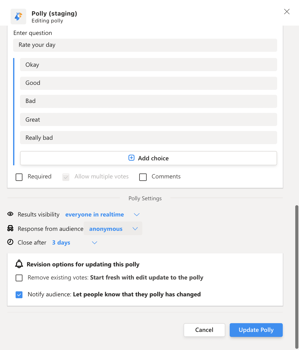
Once you’re all done with the edits, hit "Update Polly" and all copies of the polly (whether in channel or via DM) will be updated immediately. Additionally, the message from Polly will append to say Polly updated (as below)
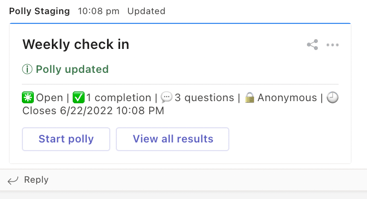
💡If your polly hasn't received responses and it has lot's of errors, then deleting or closing it might be a simpler option instead of editing
Editing a Scheduled/Pending Polly
- Access the polly you want to edit via the left sidebar of MS team & select "Dashboard" that appears below search bar. This will show you all your open, published, scheduled & closed pollys.
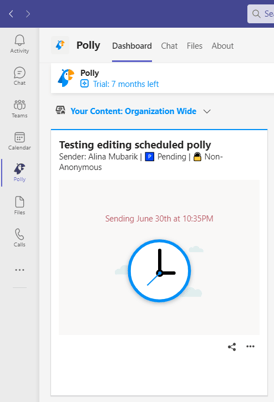
- Now select the pending/scheduled polly that you need to edit. For this click on "Management controls" (three dots) that appear right next to share & select "Edit"
- This will allow you to edit the polly as desired.
✏️Note: Since the polly was scheduled to go out in the future, you can edit it as if it's a new polly. You can edit the title, description, add/subtract questions, change question type & change delivery settings etc.
Editing an Open Polly
Editing an open polly comes with limited functionalities. Changes you can't make while editing an open polly:
- Can't change the question type
- Can't remove/add questions
- Can't edit the audience (add/remove people)
- Can't change delivery of polly (chat or channel)
✏️Note: You can edit results visibility from public to private but not vice versa. Similarly, you can make responses private from anonymous but not vice versa.
Revision Options
Once your polly has been edited, you can go about the revision options in two ways:
- Remote existing votes & notify the audience. This will make sure that the audience is notified regarding the update & they can vote again.
- Notify the audience without removing existing votes. This will notify the audience without removing any votes.
Editing a Recurring Polly
While editing a recurring polly, you are given two options. You can either edit the current instance or future instance.
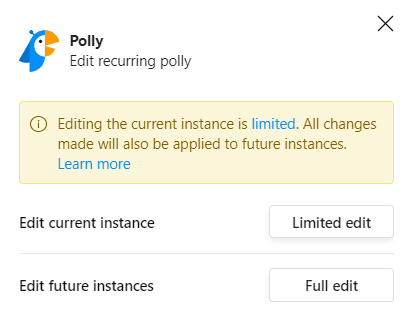
✏️Note: Just like you can't edit everything in an open polly, you can't edit everything in current instance. But, for future instances, you can edit the polly as you desire. Don't know how to send recurring pollys in MS teams? Check out our guide here.