Download your results as a CSV file for further analysis!
Here's how to export your results as a CSV file
- Go to your Polly Dashboard by clicking the Polly icon on the left-hand side of your Teams (under Chat, Teams..etc). You may also need to click the overflow menu (the three '...') to find Polly, and then click Dashboard. Go to the polly & click on Export Results
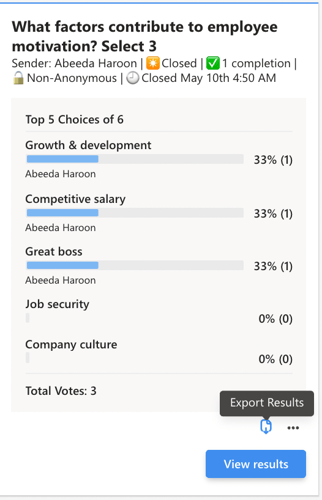
✏️Note: You can also find the results in your Polly tab, click here to learn how how to pin a tab.
- Go to the survey you want to export in your Polly tab or Dashboard and click Export.
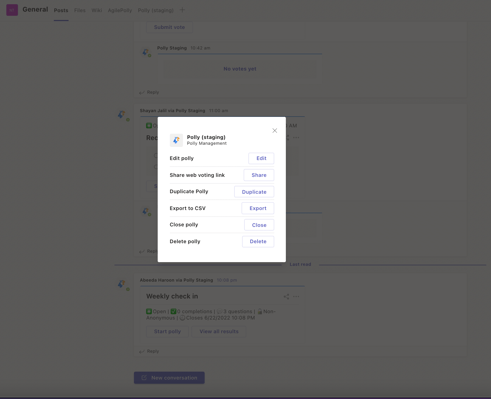
- Click on Download Export on the modal that pops up
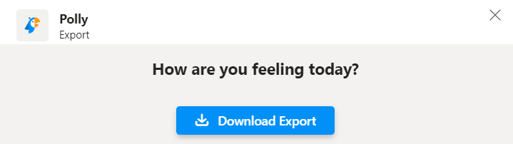
-
You'll receive a confirmation that your file was saved to a specific folder on your computer in .CSV form.
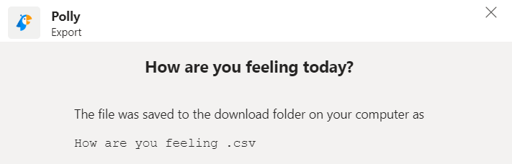
You can choose the downloaded file and open it with Excel.
💡If you don't see these screens that it is likely that you are using AgilePolly, here's how to go about viewing & exporting results for your AgilePollys