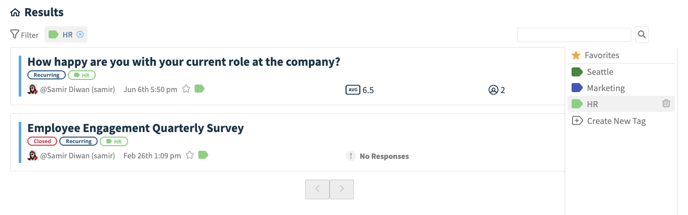Organize your polly results by starring ⭐ your most important pollys, or adding tags 🏷️ to filter different types of results.
As a way or organizing and keeping track of important pollys, you can favorite your results and add tags to the dashboard. You can also find the results you need by filtering your dashboard to show you your favorites, tags, recurring, or pending pollys.
💡This can be particularly useful if you are tracking results over an extended period of time, or would like to be able to easily locate a polly within your dashboard on the web app. Tags can also be used to organize your pollys by type, for easier searching!
To tag / favorite a polly:
- Log in to your web dashboard
- Navigate to the Results page
- Select the polly you'd like to favorite or tag
- You will see an empty star ⭐ and/or tag icon 🏷️, next to the name of your polly
- To favorite or tag something, simply click on one of the icons.
The star will add it to your Favorites, while the tag will display the option to add your polly to an existing tag, or to create a new one. Once added, a small dialogue box in the upper right hand corner will appear, confirming that your polly has been added to the favorites or tag category of your choosing.
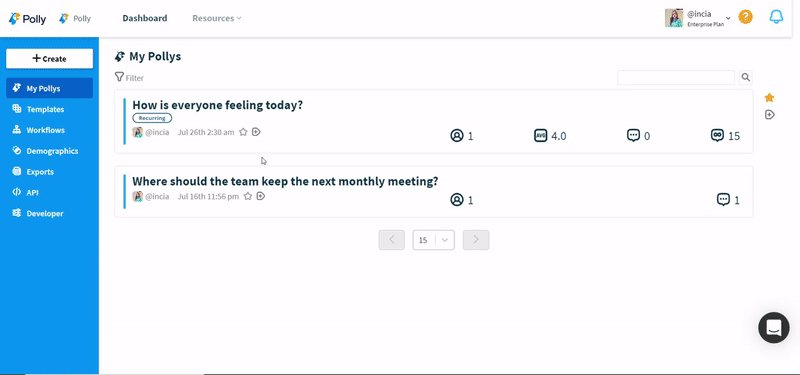
Once a polly has been tagged as favorite, you will notice the new option to Filter your pollys from the results page. Simply click on the star ⭐ or tag 🏷️ on the right side of the results listed, and it will direct you to a new page, showing only those pollys.
Filtering Results on the Dashboard
Views as a Polly admin
- Login to the dashboard on the web app
- From the Filter on the top-left corner, you can filter your results feed to find pending single and multi-question pollys (has not sent yet), or recurring pollys.
The default view is all your own pollys but you can easily toggle the filter to whatever you please.
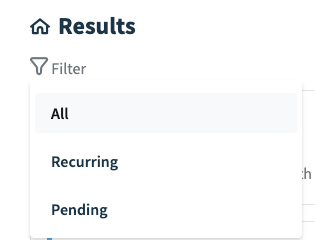
You can now also sort by ⭐Starred pollys and tags by clicking on it from the right-hand menu, as shown below: