Learn how the meeting host and participants can install and setup Polly in Zoom Apps for an engaging meeting experience.
About Polly in Zoom
Polly for Zoom Apps makes it easy to connect at all levels of your organization in virtually all meeting types, ranging from as large as town-halls to as small as standups. It allows you to collect instant feedback to fuel deeper and more meaningful conversations in the organization.
We’ve got you covered for a variety of scenarios: Use Hot Takes to get over the initial awkward silence that makes its way into the beginning of every meeting. Open up your town-halls with a live Q&A that creates open dialogue and increased transparency within the company. Gather instant feedback through word cloud, open questions, ratings, pulse checks, and more! Here's a video tour of how you can do all this in Polly for Zoom Apps.
Installing Polly in Zoom
- Log in to your Zoom Account
Zoom Apps are currently only available for use if hosts sign in using their Zoom accounts. Sign up for a free Zoom account using the link here. If you already have a Zoom account then you can also install Polly through this link here.
Note: For non-single account users (e.g. multi-account users, Enterprise, Edu) the app needs to be pre-approved by your admin before you can use it. User needs to "Request Pre-approval”, which invokes the request process and says the request has been made. This can be done both via Zoom apps marketplace (for signed in users) as well as within Zoom client. - Navigate to the Apps section of Zoom, or visit the Zoom App Marketplace
Open Zoom on your computer, and click the Apps icon from the menu at the top of the window besides the Meetings and Contacts icons. From here, search for Polly and then click on the Polly for Zoom Apps icon to install the Zoom App.
Also, you can search and install Polly for Zoom Apps from the Zoom App Marketplace here. - Ensure all participants install Polly
Meeting attendees must install Polly in their own Zoom environments. To install, each participant can follow the instructions above. Also, any meeting attendee with Polly for Zoom Apps installed can share the app with fellow attendees by clicking the blue “send app” icon in the upper-right corner of the Polly for Zoom apps.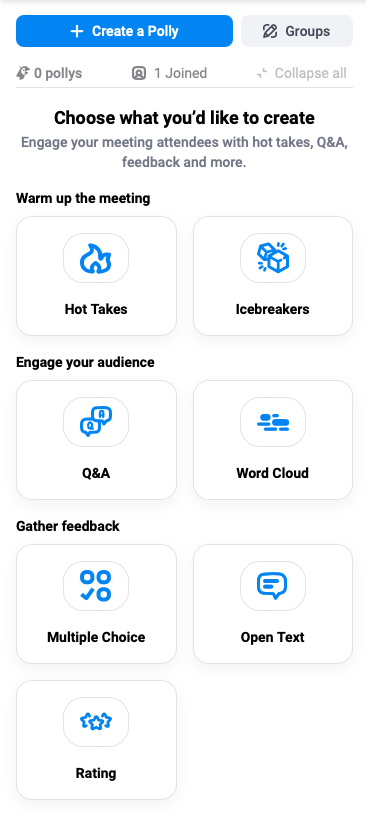
✏️Note: Zoom apps are currently available for use with laptop/desktop clients only. Attendees signing into meetings using their phones will not be able to interact with pollys sent out in the meeting.
Having difficulty using Polly in Zoom? Make sure that the below Settings are setup correctly
Enable Zoom Apps: Zoom apps are currently available by default for single account users. Edu, enterprise and multi - user accounts require admin approval prior to download. Approval request to admin can be sent via the zoom marketplace Once the admin enables/approves the request, the individuals can install apps. This change can be made within the organization’s Zoom settings.
Check your Zoom app’s version: Make sure you’re on Zoom Version: 6.2.1 (292). Check your version by going to the “About Zoom'' section. Not on the latest version? No problem! Here's how you can upgrade.
Double-check that you are logged in to your Zoom account. You may need to leave your meeting, log in to Zoom, then return in order to resolve any issues.
Note: Zoom Apps are currently not available for the Zoom mobile app.