Break the ice by creating a healthy and open question & answer session with your audience in Microsoft Teams Meetings.
✏️ Note: Q&A sessions can only be created in Teams Meetings and it can be created in advance as well for the Teams Meeting. Click here to see how to use Polly in Teams Meetings
How to create a Q&A in Teams Meeting:
- Begin by creating a Teams Meetings with your chosen audience.
- Once your attendees join the meeting, you'll be able to add Polly as an add app by clicking on the
 button > ➕Add an app.
button > ➕Add an app.
This option to "Add an app" will only appear if you schedule a meeting through your MS Teams Calendar 🗓 Adding apps functionality is not available for instant in-channel meetings initiated through the "Meet" functionality.
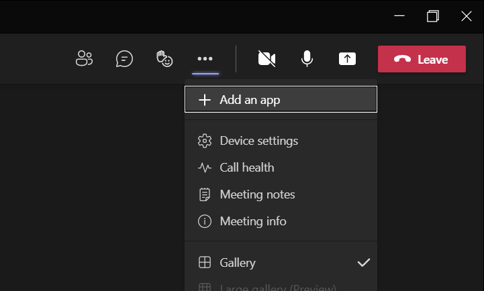
- Add Polly as an app to the Meeting by clicking on Add in the new window.
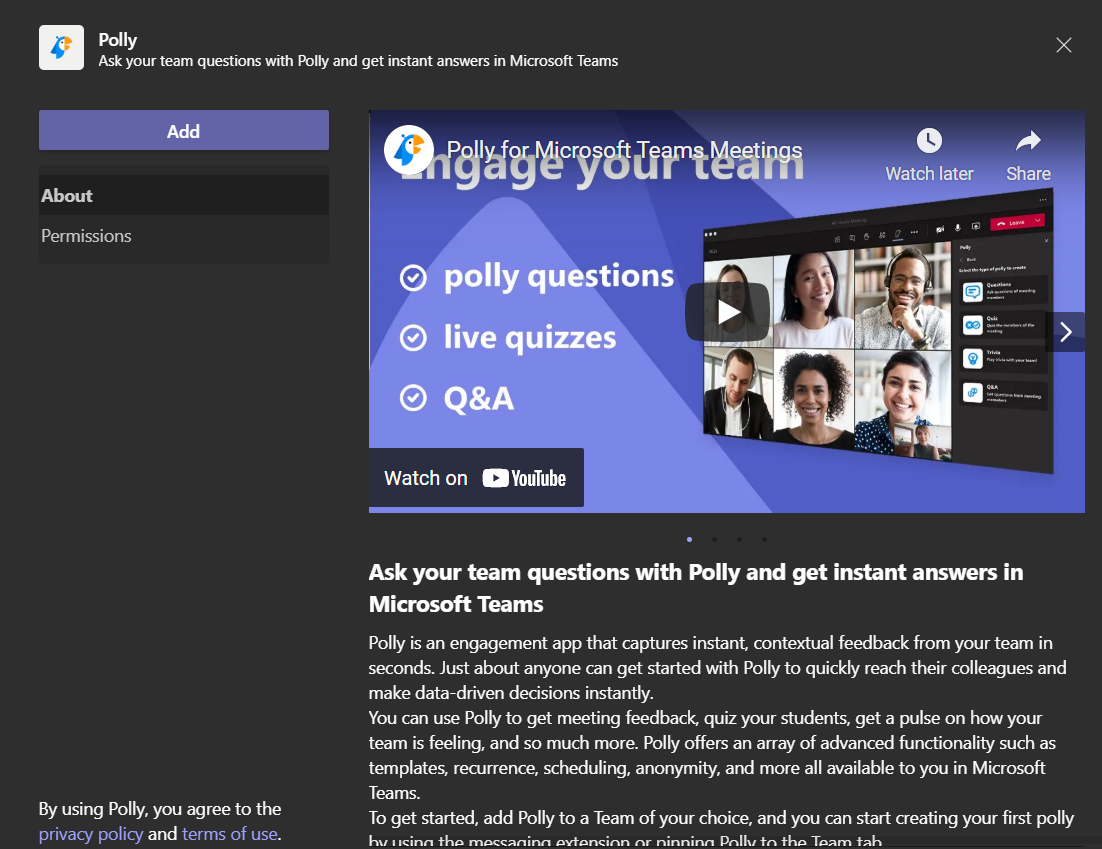
- Click on Quick Create to begin authoring your questions.
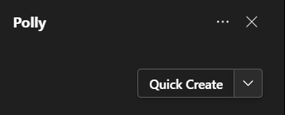
- Begin the Q&A Session with an opening message for the attendees. Furthermore, choose your Settings for Question Approval and Question Reactions.
5d96.png)
- The Q&A session will be ready for you to send in the meeting. You can do so by clicking on the ▶️Start Q&A.
3610.png)
- Confirmation of your Q&A Session will be visible to the audience in the meeting, with the prompt to ➕Submit a question.
6547.png)
- The responder will be able to type in their question and choose to send it publicly or anonymously.
e297.png)
- The Q&A session creator will be able to view the Approved, Reviewed and Dismissed Questions. Furthermore, you can also choose to 👁️focus on a particular question for all users to view and/or mark a question as ✔️completed.
0ef2.png)
Can I create/setup a Q&A in advance?
Yes you can. When you create polly through "Quick Create" it gives you the option to Save. Click on that and the Q&A will appear on the right side whenever you open the Polly app during the meeting. Click on Send when you want to send the Q&A to the meeting participants and it will get sent instantly.
Polly is not working in Teams meeting, what do I do?
In order to ensure that Polly works smoothly in your Teams meeting, make sure that:
-
- You are using Polly in a meeting that is scheduled through MS Teams Calendar 🗓 Adding/using apps functionality is not available for instant in-channel meetings initiated through the "Meet" functionality
- The meeting made via Teams Calendar 🗓 is not assigned to a channel as MS Teams does not support apps in Channel meetings i.e. the meeting is assigned to specific users, but not assigned to the channel (screenshot below)
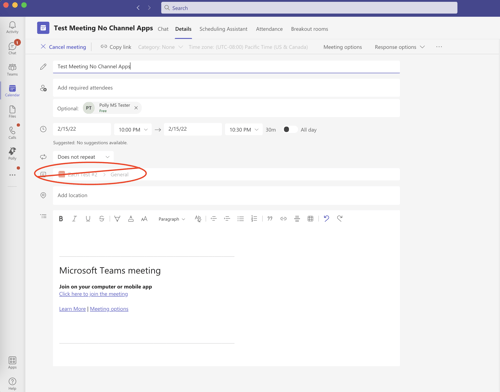
- You are on the latest version of MS Teams
💡In a scenario where the meeting host has created Q&A in advance but can't attend the meeting, the host can add the facilitators as Owners of the Polly. This way the facilitators can run the Pollys in the meeting just like the host could have done. For more around adding Owners can be found here.