Tips on how to enable/disable standup notifications and respond to a Standup.
Standup Notifications
By default, Channel notifications in MS Teams are set to “Custom“ with “All new posts“ set to “Off“. Whenever you create/join a new Channel, this is what the notifications are set to.
Since Pollys are posted as Posts in Channels, the users are not notified about the Pollys with these default notifications. If you change the notification settings and turn them on for “All new posts“, you will get notified about all Polly posts i.e. AgilePolly Standup alerts in this case.
If you are not getting the notifications/alerts, then it is likely that you have the notifications turned off for the Channel where the Standup is scheduled. Turning on the notifications should allow you to get updates about Polly.
Responding to Standups
To respond to a Standup, simply input your status in each response block for the first two questions. For the third question, select one of the voting buttons and provide any comments you might have then click on Submit response.
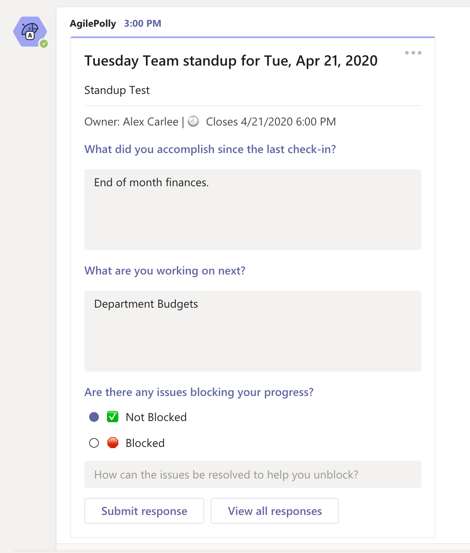
✏️Editing a Response
To edit your response while the Standup is in open status, simply enter your revised response and click on Submit response. If you only need to edit your response to one question, you do not need to re-enter response to all questions - updating a response will not impact your previously response to other questions.
🗑️Deleting a Response
Once you submit your response, you cannot delete it. Deleting the threaded response in channel will only make it invisible in the channel but the response will remain in the results.