Templates make it easier to send out common pollys while saving time. Here's how you can edit, delete, duplicate, or share templates.
📝Learn the basics of Polly's templates and global template library from this article.
How do I delete a template from my Library?
- Navigate to your templates library
- Under the My Templates category, you’ll see a trash icon🗑️ in the bottom right-hand corner
- By clicking that, the template will be deleted.
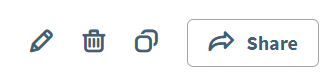
However a box will appear in the upper right hand corner of the screen and present the option to undo deleting the template.

This option will display for ten seconds before going away. Once it’s gone, you can’t recover it – so make sure that you really want to delete it!
How do I modify/edit an existing template?
If there’s a template that you’d like to make changes to,
- Navigate to your templates library
- Under the My Templates category, chose the template you'd like to ✏️Edit.
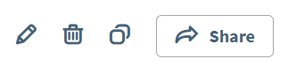
- Once you’re all set, just click on the Update Template button at the top of the page to save your changes.
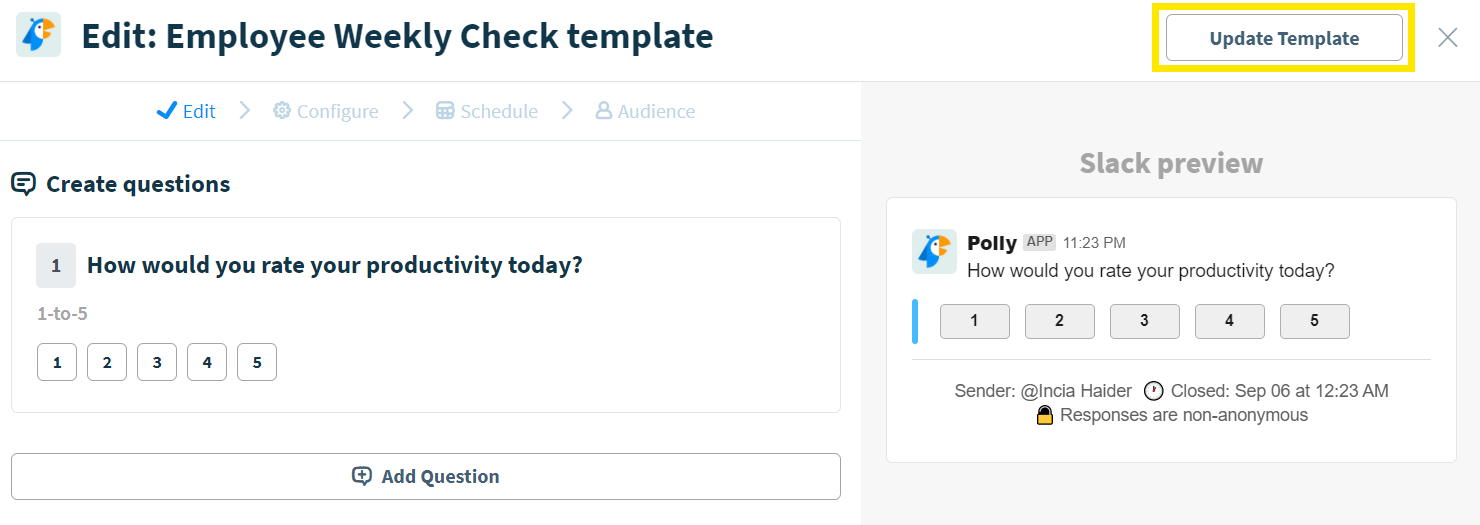
💡While this help doc covers editing polly templates, how to go about editing live pollys which were not created as templates can be found here
How do I duplicate a template I already have in my library?
A similar process to deleting a template; by hovering over the desired template, you will see a duplication icon in the top right-hand corner.
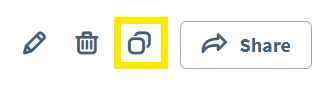
Clicking on it will duplicate the template and will bring up a window that will prompt you to change the title, if you so wish to distinguish the two.
Who can share a template?
Both Free and Paid plan users can share templates but only with license holders.
How do I share a template to someone else in my workspace?
Similar to the previous process, if you hover over the template and click on the Share button in the bottom right-hand corner, it will bring up a window where you can choose another user in your workspace in the Grant Dashboard Access section.
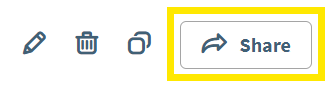
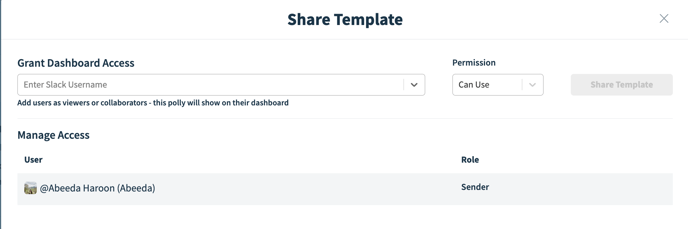
When you share a template, any changes made to the template will reflect for everyone who has shared access to it. You will need to click Update Template whenever you make a change, before they appear for your colleagues.
If you duplicate the shared template, that duplicated copy will be your own copy and you can make whatever changes you wish, without affecting the original shared copy.
Once you’ve been shared a copy, you’ll see a timestamp of when the template was created as well as the last time it’s been modified, and by whom.
✏️While Polly sharing is only available on paid plans, template sharing is available on the free plan as well but it can only be done with paid plan users. More around what each plan offers can be found here