You can send pollys to participants in advance through Chat & also create pollys ahead of time that you intend to use in your Teams meeting. This way they ready to be sent instantly during the meeting!
As a meeting Organizer, you setup pollys in advance for your MS Teams meetings 🎉
💡 Haven't installed Polly in MS Teams as yet, here's how to do it
If you want to take meeting participants feedback ahead of time e.g. what should be the topics for the upcoming All Hands etc, you can send the pollys in advance to the meeting participants through Teams Chat.
Sending Pollys to the Meeting Participants in advance through Teams Chat
- Go to your MS Teams Calendar 🗓️
- Click on the Meeting > Chat with participants. This will create a Chat with the meeting participants
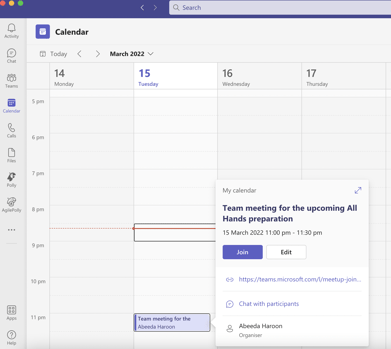
- Add the Polly app to the Chat (if not already) by clicking on the ➕ sign on the top (next to Join)
- Create a Polly & Send Now!
A step by step video guide on the above steps can be found below
Creating Pollys in advance for your Teams Meeting
You can also create pollys in advance that can be sent during the meeting allowing you to fully focus on the meeting while not having to bother with multi-tasking!
Here's how to go about it:
- Go to your MS Teams Calendar 🗓️
- Click on the Meeting > Join
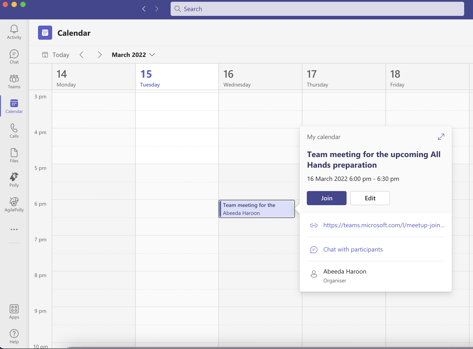
- Add the Polly app to the Meeting through ➕ Add an app. More around adding Polly in Teams can be found here
- Create a Polly through clicking on Quick Create
- Click Save once you have created the polly
- Exit the Teams meeting
- Next time you Join the meeting the pollys will appear for you on the right panel (when you click on the Polly icon). Click Send when you want them to be visible to the participants instantly
A step by step video guide on the above steps can be found below
Creating Pollys in advance for meetings scheduled through through your email calendar (i.e. Outlook, Gmail etc)
If you don't use MS Teams Calendar, you can still create pollys in advance for your meetings scheduled through your Outlook, Gmail etc calendar. Here's how to go about it:
- Select Microsoft Teams meeting as part of the calendar invite (screenshot below). You will be asked to sign in to your MS Teams account
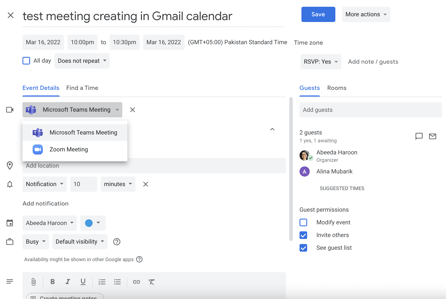
- Once the invite is sent, go to your Calendar invite & click on Join Microsoft teams Meeting
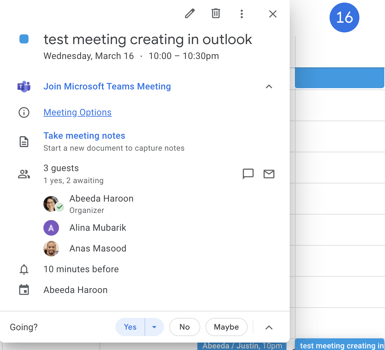
- You will be directed to your MS Teams app through which you will enter the Teams meeting. Add Polly to the meeting through ➕ Add an App. More around adding Polly in Teams can be found here
- Create a Polly through clicking on Quick Create
- Click Save once you have created the polly
- Exit the Teams meeting
- Next time you Join the meeting the pollys will appear for you on the right panel (when you click on the Polly icon). Click Send when you want them to be visible to the participants instantly
✏️Note: Make sure that you have participants added in the meeting. The option to add an app to your MS Teams meeting only appears if you have atleast 1 meeting participant. Quick guide on adding & using Polly in Meetings
✏️Note: The functionality of scheduling recurring pollys for your Teams meeting in advance isn't available currently. So if you have created a scheduled recurring polly for a meeting, it will not show up in the list of pollys in the Teams Meeting. If however, it is a scheduled polly but not a recurring one, then it will work smoothly & will be listed in the Meeting tab page.