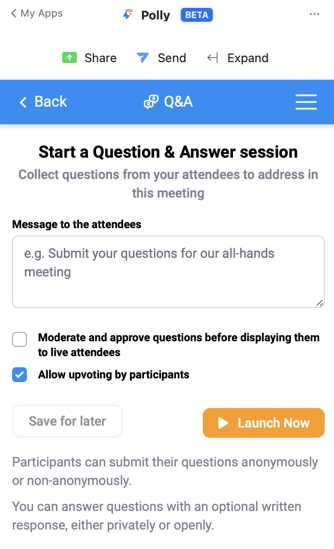Keep your audience engaged & entertained in your Zoom meetings using Icebreakers, Hot Takes, Word Cloud, Q&A and Multiple Choice Questions!
Keep your audience engaged and entertained in your Zoom meetings using polly's exciting features:
🔥Hot Takes
Engage and entertain your audience with Hot Takes while you wait for everyone to show up.
Here's how to get started:
- From within your meeting, click on the Apps icon in the bottom menu bar
- Select Polly from the apps installed
- Click ‘Create a Polly’ and select ‘Hot Takes’
- Don’t like the Hot Take that pops up? No problem! just hit the ‘shuffle’ button to switch it around or click anywhere inside the question box to edit/create your own custom Hot Take
- Save for Later/ Send Now
- Hot Takes are by default non anonymous meaning names will always be attached to responses
- Results get updated in real time and are by default available to the entire audience
- Once you click send, the polly goes Live
- You can manually close it or delete it
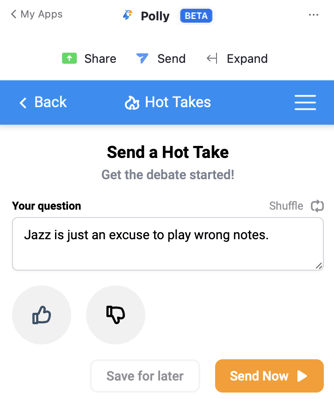
☁️Word Clouds
Empower your employees with a platform through which they can collaborate to share ideas and suggestions. Gain valuable insight from qualitative data through word clouds. Visualize and summarize data points in the blink of an eye.
Here’s how to get started:
- Click on Apps Icon in the bottom menu bar
- Select Polly from the apps installed
- Click on the ‘Create a Polly’ button
- Select Word Cloud
- Type in your question and select ‘Display Results as word cloud’
- Choose whether you want to ‘Send Now’ or ‘Save for later’
Save it now will allow you to have the word cloud polly ready to be triggered at any point during the meeting - Leave your Word Cloud Polly open for the entire duration of the meeting or manually close it at any point you prefer by right clicking on the three vertical dots next to the ‘Live button’ to choose Close or Delete
Some key things to remember when using word clouds:
- Participants can submit multiple responses if the creator allows it.
- Words get enlarged if they are repeatedly typed up as responses but for now we do not allow for raw data export.
- We currently do not allow users to make any changes to font and sizing.
- Word Cloud creators cannot pre-approve words being sent in.
- Emojis are not recognized.
Results Sharing: You as the creator of the polly word cloud, can choose to either share results in:
- Real Time: Words will appear as people add them.
- After Close: Meaning it will collect all the responses and then show the cloud all at one.
- Private: This view will only allow the host access to the final word cloud.
Anonymity: Word Clouds are non-anonymous by default but you have the option to collect anonymous feedback. You can do so by checking the “responses are anonymous” box.
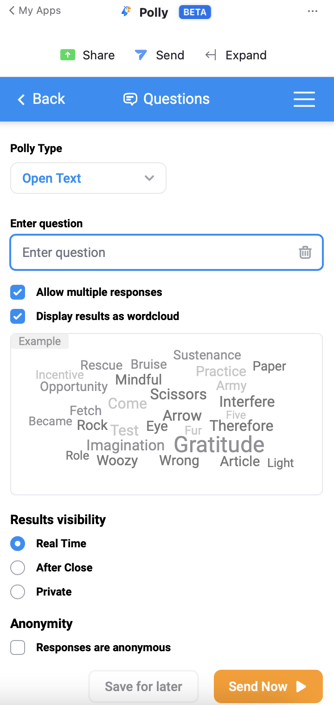
❓Polly Q&A
Polly’s Q&A feature enables employees to ask questions in a ‘safe space’ by staying anonymous whereby increasing inclusivity in your meetings (not everyone wants to speak up in a town hall!).
Audience to upvote approved questions, meaning the audience can decide which questions get priority over others. This reduces the time spent addressing questions that could be answered outside the meeting.
Here’s how to get started:
- Click on Apps Icon in the bottom menu bar
- Select Polly from the apps installed
- Click on the ‘Create a Polly’ button
- Select ‘Q&A’ from the options available.
- Type in a message for your audience to alert them of the Q&A feature.
- Polly Q&A feature, allows:
- Upvoting of questions i.e. meaning the audience can upvote approved questions so that the ones that get the most ‘upvotes’ get priority over others.
- Pre-approval or moderation of questions i.e. you or any co-host can approve the questions before displaying them to the participants. The dismissed questions won't appear to the rest of the participants as only approved questions appear. This feature has a $96 annual subscription fee. As part of this paid feature you can add upto 5 moderators. All moderators can approve, reply or dismiss the submitted questions
- Participants have the option to submit their questions anonymously or non-anonymously
- Save For Later / Launch Now
- Creators can choose to Dismiss or Reply to the questions submitted.
✏️Note: The creator of the Q&A can add upto 5 moderators. All the moderators can approve, dismiss or reply to the questions submitted by the participants. The dismissed questions won't appear to the rest of the participants as only approved questions appear. This Pre-approval of questions in Q&A is the only paid feature currently, priced @$96/year. Through this feature,
☑️Multiple Choice Polly
Creating a survey in Zoom? Want to set up an open text response Polly? Interested in rating style questions?
Here’s how to get started:
- Click on Apps Icon in the bottom menu bar
- Select Polly from the apps installed
- Click on the ‘Create a Polly’ button
- Enter your question and fill in the multiple choice options
- Choose if you want to allow for multiple votes on the question
- Choose how you want your results to be displayed i.e. Real time, After close or Private
- Choose anonymity setting- check the box if you want responses to be anonymous
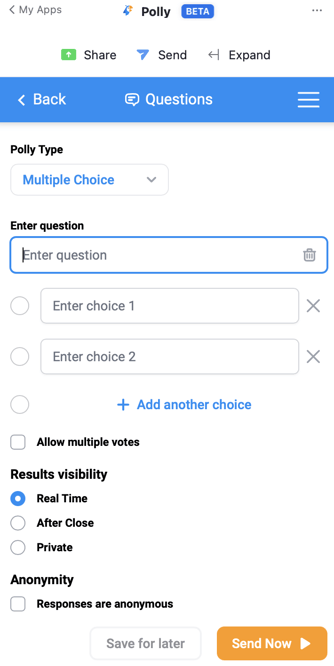
❄️Icebreakers
Warm up your meetings with Icebreakers! Here’s how to get started:
- Click on Apps Icon in the bottom menu bar
- Select Polly from the apps installed
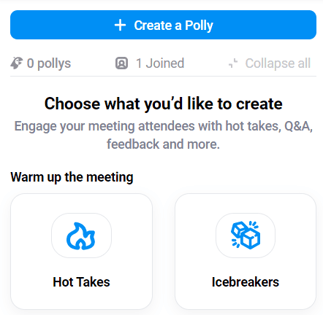
- Click on the Create a Polly button, then click on Icebreakers.
- You'll find pre-filled questions which are perfect ice breakers for your meeting! You can also hit Shuffle🔀 to quickly change up the questions.
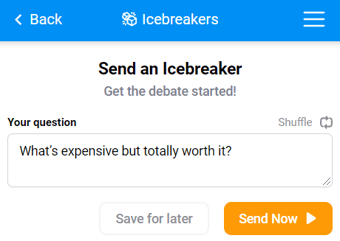
- Once you are ready, hit Send Now to break the ice😅 or Save for later!
- Once sent, you also have the option to 🚫Close or🗑️ Delete the polly.
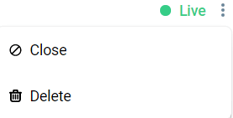
💡 While the functionality of saving polly results isn't available currently, you can take screenshots of the responses in order to access the responses data later
💡 Learn more here of how to create pollys in advance for your meeting