There are 3 ways to create pollys in Slack. This help doc will go over each way to create a polly. Additionally, if your created polly is gone, scroll down at the very end to find the answer to it!
First, let’s get started.
- Polly makes it dead simple to collect instant feedback in Slack.
- We’re all about our response rate. Collect up to 10x the responses without having to worry about a complicated setup.
- If you haven't added Polly to Slack yet, just click here
Read more about the basics of Polly for Slack in this guide.
3 ways to create a polly:
- Create pollys from within the Slack app
- Create through the Polly app in Slack
- Create through the Polly Web App
1. Create pollys from within the Slack app
The launching point to create a polly in Slack is to use the /polly command in the desired text field.
As an example, this can be something like /polly When should we meet? and hit enter.
✏️ Note: To create a polly in a private or shared channel, make sure to add Polly to the channel, by typing /invite @polly in the private channel, or by using the Slack UI. More here.
💡 There are several Slack commands that Polly uses. These allow users to create, see results, share pollys, delete, close, remind, help etc. Check out a list of useful commands here.
For single question pollys you can add up to a maximum of 92 choices/options. Learn more about different question types and how to go about creating them.
For multiple question pollys, you can create them from within Slack as well as from the web app. More around how to create multi-question pollys can be found here.
2. Create pollys through the Polly app in Slack
Alternatively, you can also create recurring or multi-question pollys through the polly app in Slack.
Click on the Polly app to view the Home page.
Next, click the 🔗 Create Advanced Polly button and you'll be directed to the Polly web app to begin authoring a polly.
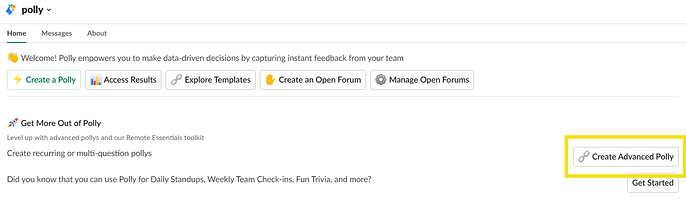
3. Create through the Polly Web App
Looking for some extra settings? Or want to view your results in a fancy graph? Or maybe you just want to use one of our templates, head over to our easy to use web app.
Polly paid users with multiple license holders within your organization can collaborate on authoring via the Polly Web App. Draft a template, save and share before sending.
Creating an advanced polly through the web app allows you to:
- Preview a polly as you create it on the right side of the polly creation window. The preview feature shows you how the questions/choices will appear, close date & anonymity setting.
- Have extra settings customisation e.g. adding a message to your multi-question pollys, a wider variety of question types etc.
- Share the templates and results of your pollys.
- Edit pollys after sending, i.e. after sending a polly you want to make some changes like updating the close date (i.e. runtime of a polly), editing existing questions, anonymity settings etc.
- Access advance features like exports, demographics, workflows and much more!
✏️Note: If you send a polly in a channel and later more people are added to that channel, the new users will be able to interact with the polly as well. If, however, it was sent as a DM (i.e. sender selects "send by DM" and selects a channel), it will only be sent to users in the channel at the time of sending and not the newly added users.
My polly is not getting sent, what is happening?
It is likely that the issue is as answered in the above question. If however, it is not even appearing as sent in the web app then there should be some error message as to why it is happening. If it is neither of these scenarios then please write to us at contact@polly.ai and we'll make sure to solve it for you!
💡 Having difficulty locating the pollys that you have created? This doc might be of help
I might do something wrong, is there a way to test a polly first before sharing it in a big or large audience channel?
You definitely can! If you want to test out a polly on your own, you can do so by either sending a polly to yourself as a DM or creating a test channel in Slack and sending it there. Here's how you can do this:
- On Slack, navigate to either your own DM or a test channel
- Begin with the /polly command to initiate a polly
- Fill out all the details you wish to test out and hit Send!
💡 Get to know the different question types you can mix & match while creating surveys! For single question pollys you can add up to a maximum of 92 choices/options. For multiple question pollys, you can create them from within Slack as well as from the web app. More around how to create multi-question pollys can be found here.